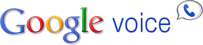With everything that we involve ourselves in, many people end up having multiple email accounts used for different purposes. I personally have a "Friends & Family" email that I only give to my, you guessed it, friends & family. I then have a "Business" email that I use for everything else. So far the system has worked great. It keeps all of the email reminders that I get from my credit cards, cell phone bill, utilities, promotions, etc., separate from my personal email. This way it is easy to log into one account and see only the applicable emails.
However, after using this system for years (and having logged into and out of the two accounts countless times) I started looking for a better way to organize my digital mail. Also, now being in the age of mobile access, keeping track of multiple accounts was that more of a nuisance on my phone.
I finally settled on a simple but effective forwarding system. I now forward my mail from my Business account to my Friends & Family account. Then, by using the "Labels" and "Filters" in Gmail, I automatically organize my incoming mail. I then can reply to any message from my sole account and designate which email address I use to reply with. Pretty nice, huh? Here's what I did:
Step 1: Forward Your Secondary Email Address
1. Log into your
Secondary email account. In the upper right corner click on
Settings.
2. Click on the
Forwarding and POP/IMAP tab.
3. Under
Forwarding, select the radio button:
Forward a copy of incoming mail to

4. In the text box enter the email address you want your mail forwarded to. (Your primary email.)
5. The last drop-down menu gives you three options:
Select the appropriate option of your liking. I chose the Archive option for two reasons. One, it keeps the email so I can reference it later if needed. Two, it moves the email out of the Inbox. I like this, as it won't show up in two different inboxes on my iPhone.
Step 2: Set Up "Send mail as"
1. Log into your
Primary email account. In the upper right corner click on
Settings.
2. Click on the
Accounts and Import tab.
3. In the
Send mail as section, click on the button
Send mail from another address.
4. A new dialog box opens up. Enter the information for your
Secondary email address.
5. Gmail makes you verify your secondary email address. Just follow the directions. (You will have to log into your secondary account to complete the verification process.)
That's it! If you want to stop here you can. Once you verify everything, your secondary email will now show up in your primary inbox. For some people stopping here will be fine. I like to be a little more organized though.
In my
Primary account, I created a new label. (I just named it my secondary email. i.e., example@gmail.com). From there I created a new filter:
1. Under the
Filters tab click,
Create a new filter.
2. In the
To: field, enter your
Secondary email address.
3. Next is the
Choose action page. Select the
Apply the label: check-box. Choose the label you created for your
Secondary email.
4. Click
Create Filter.
Now you're really done! When an email comes in that was forwarded from your secondary account, it will automatically be labeled as such.
Also, in my opinion this is the best part; when you reply to an email you will have the option of changing which email account you reply with! You can send and receive for
both accounts from one place!
With this setup, all of your digital mail is in one place, accessible any time, on any device that has internet access. With the labels, you can easily separate each account if needed. And, if you ever want to go back to two separate accounts all you have to do is stop forwarding your email from your secondary account.
Even if you don't have two Gmail accounts, I imagine you can still do this. All you have to do is forward your non-Gmail to your Gmail; then follow the steps for creating labels and filters.
I've only been using this system for a short time, but so far I really like it. Hopefully it can help you too!